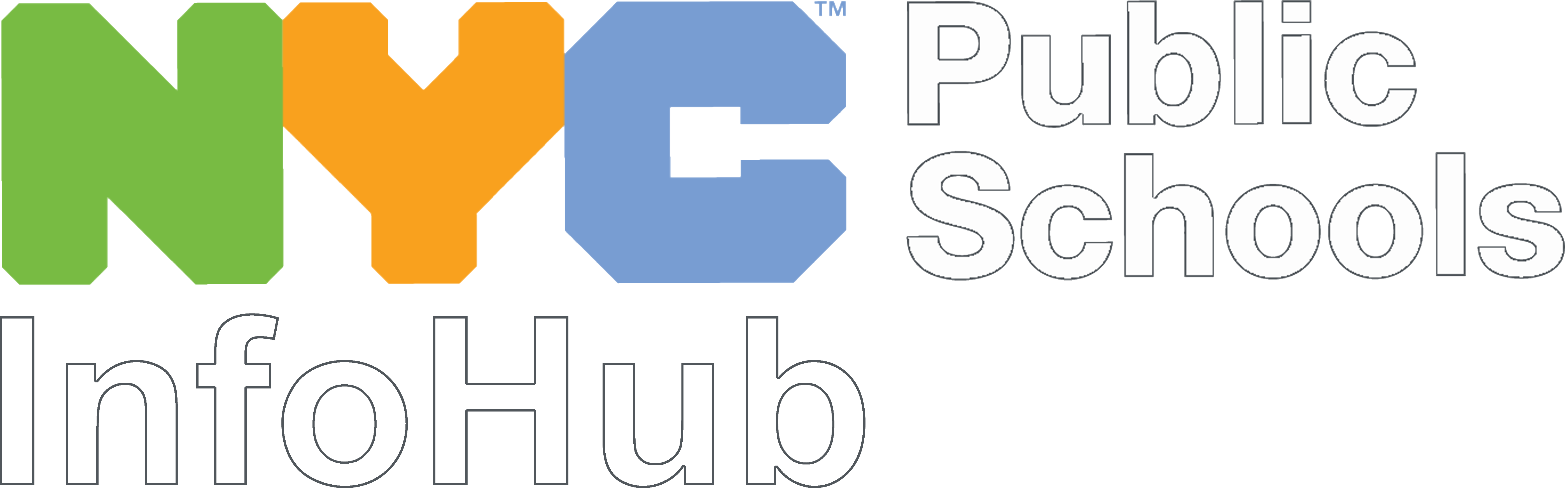All New York City Department of Education employees who have active @schools.nyc.gov email accounts can download Microsoft Office on up to five computers and five mobile devices. The software, intended for download on personal computers and devices, includes:
- Word
- Excel
- PowerPoint
- OneNote
- Outlook
- Access (PC only)
- Publisher (PC only)
Three steps to download
- From a computer that is not connected to a DOE network, go to: https://portal.office.com
- Sign in with your full DOE email address (YourUserID@schools.nyc.gov) and password.
- Click “Install Now”
Please don’t download this software at school/work—it’s too big for our networks to handle without slowing down essential functions.
Why can’t I download this from a DOE computer/network?
Two reasons:
- It's not for the DOE, it's for DOE staff--all DOE computers already have Office on them.
- We don’t have the bandwidth to support this—local networks could fail if multiple staff members downloaded the applications at the same time.
I downloaded it while at school, and it won't launch. Why not?
Again, please don't download it at school, because:
- It's not for the DOE, it's for DOE staff--all DOE computers already have Office on them, and downloading the same versions will cause conflicts. Also the system is not configured to work with our proxy settings..
- We don’t have the bandwidth to support this—local networks could fail if multiple staff members downloaded the applications at the same time.
On how many computers can I install it?
Employees who have a @schools.nyc.gov email account can each download Microsoft Office programs onto five computers (laptops and desktops, Apple and PC) and five mobile devices (Android and Apple tablets, phones, etc.).
NOTE: You need to have an up-to-date operating system on your computer. For PCs that means at least Windows 7. However, it works best with Windows 10. And it needs the most recent patches too.
You can have your computer check for updates and install them--before installing the update, be sure to back up any files you'll be heartbroken to lose. And know that you'll have to update some of your other applications to work well with the updated operating system.
What’s included?
- Word, Excel , PowerPoint , OneNote, and Outlook.
- Access and Publisher are not available for Macs, but are for PCs.
The accounts are good for as long as you are employed by New York City Department of Education.
What version of Office is being offered?
Right now it's Office 2016. However, Microsoft will update the site with their latest versions as they have them available.
NOTE: You need to have an up-to-date operating system on your computer. For PCs that means at least Windows 7. However, it works best with Windows 10. And it needs the most recent patches too.
You can have your computer check for updates and install them--before installing the update, be sure to back up any files you'll be heartbroken to lose. And know that you'll have to update some of your other applications to work well with the updated operating system.
What if I already have Microsoft Office on my computer?
Microsoft says that earlier versions of Office (Office 2015, Office 2013, Office 2010, etc) won't conflict. However, if you already have a copy of Office 2016 on your computer, you'll have to uninstall it.
Any advice about the process?
There are a few things to watch out for:
- If you don't want Bing to be your default search engine and homepage, be sure to unclick those boxes before installing.
- The download takes at least 20 minutes. Don't let your computer go into sleep mode or it may stop.
- There's a process bar for each step--it shows "complete" a number of times before it's really done with all the steps.
- For Mac users: Once you download the installer, you may have to click it more than once before it starts to install.
Where can I get help if I need it?
This depends on what's wrong:
- If you don't see the Microsoft Office programs--or the phrase "Download Now"--at http://portal.office.com, contact the DOE Help Desk. You can do this:
- Online at https://servicecenter.nycenet.edu/selfsupport/login.asp.
- By phone at (718) 935-5100, but only during weekdays 6:00 a.m.-5:00 p.m.
- If you're having trouble with the download:
- View this MS Office Mix on how to download it
- Email our Microsoft support team at nycdoeO365@microsoft.com.