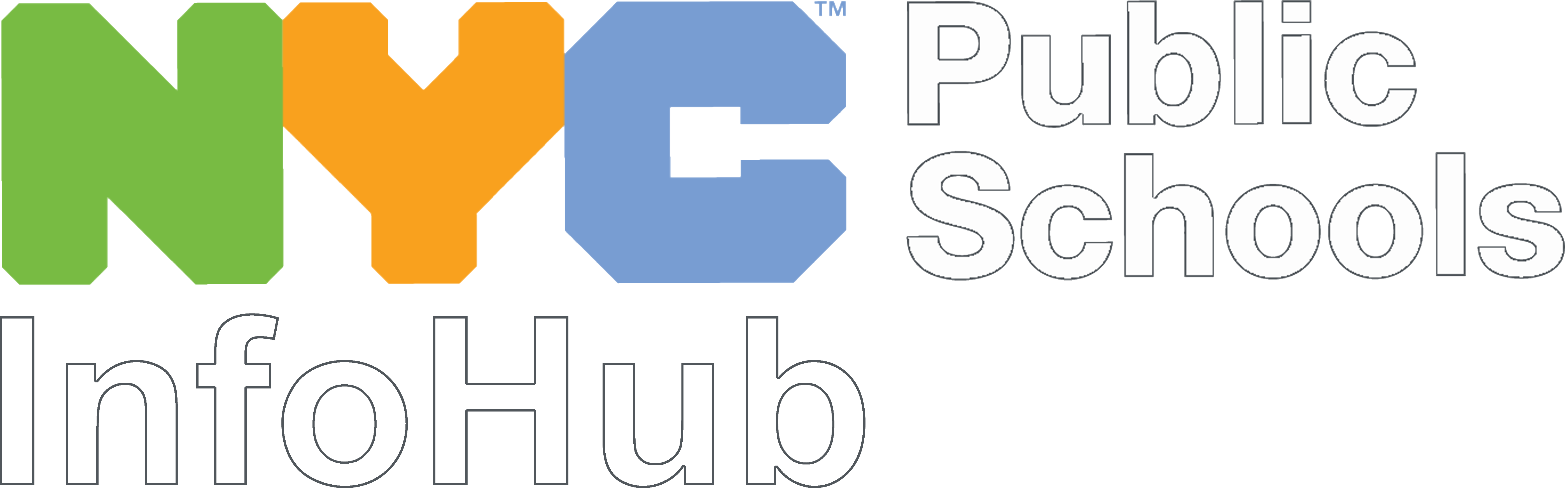Please be advised that DIIT will has decommissioned External WebConnect and replaced it with Rocket Terminal Emulator (RTE).
The information below applies only to EXTERNAL RTE. If you are an internal user, please open the Internal RTE page.
Please familiarize yourself with the images below so that you know you’re in the right place when logging into the mainframe for ATS, EIS or any other mainframe apps.
Follow these steps to use RTE:
Rocket Terminal Emulator (RTE) for External Users
RTE External Link: Rocket RTE External Edition
For additional information, please review the RTE FAQ document at the RTE Link (above)
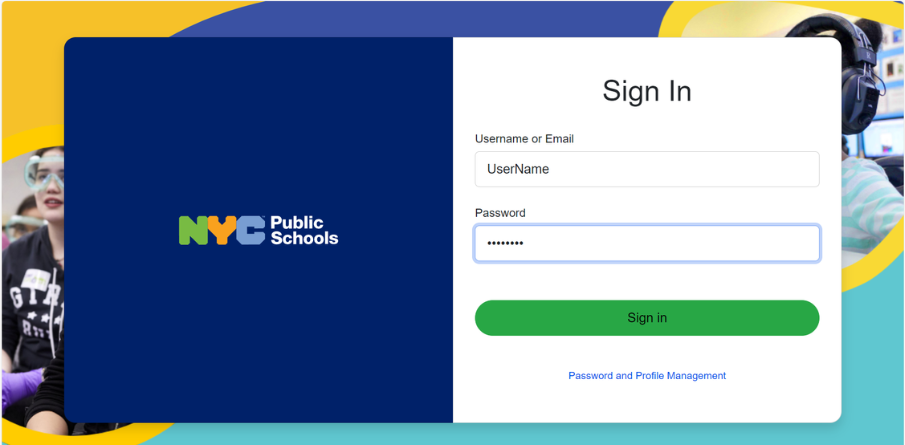
Log in with your DOE Network/LAN ID and Password
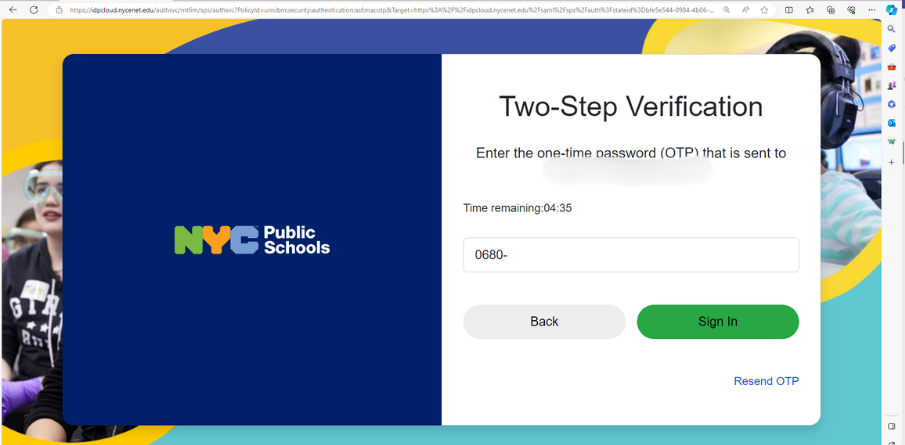
Enter the one-time Password (OTP) that you receive.
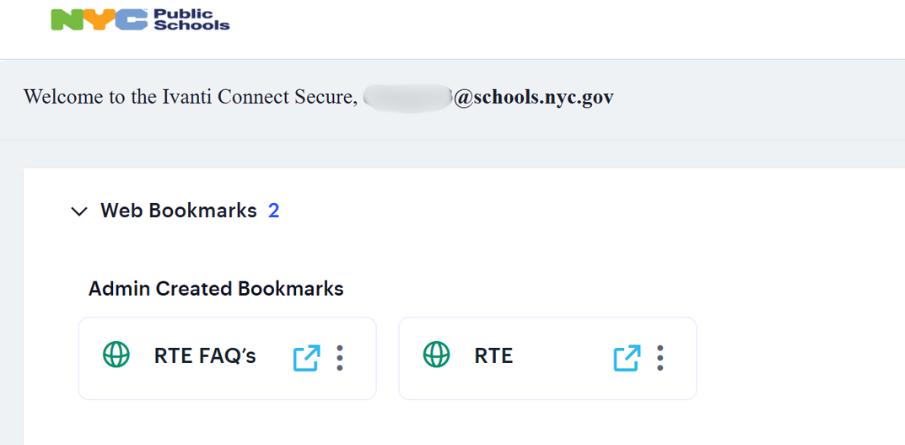
Click on RTE
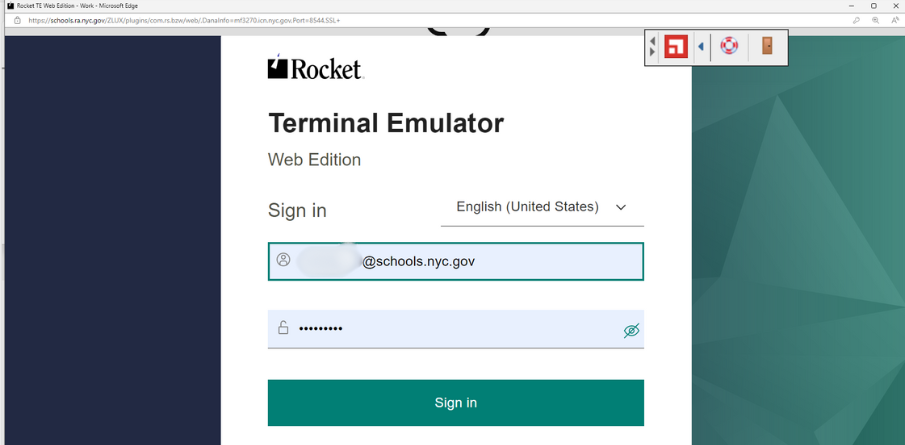
Log in with your DOE Network/LAN ID and Password
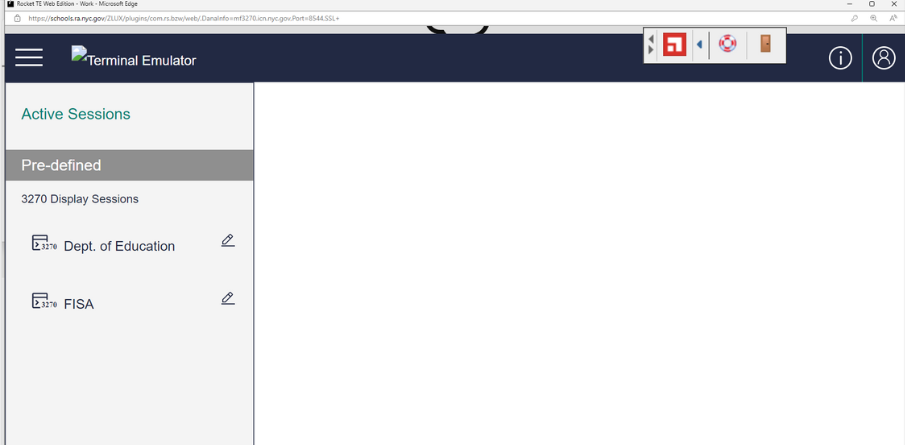
Click on Dep. Of Education.
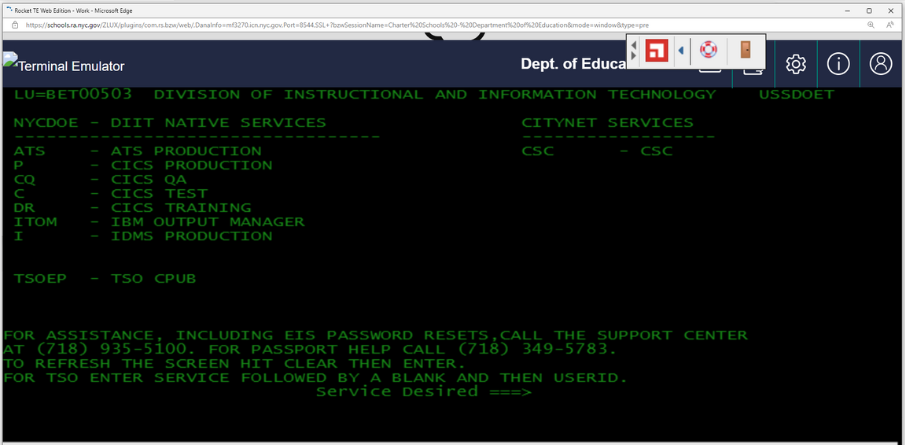
Log into your Mainframe Application as you normally would.