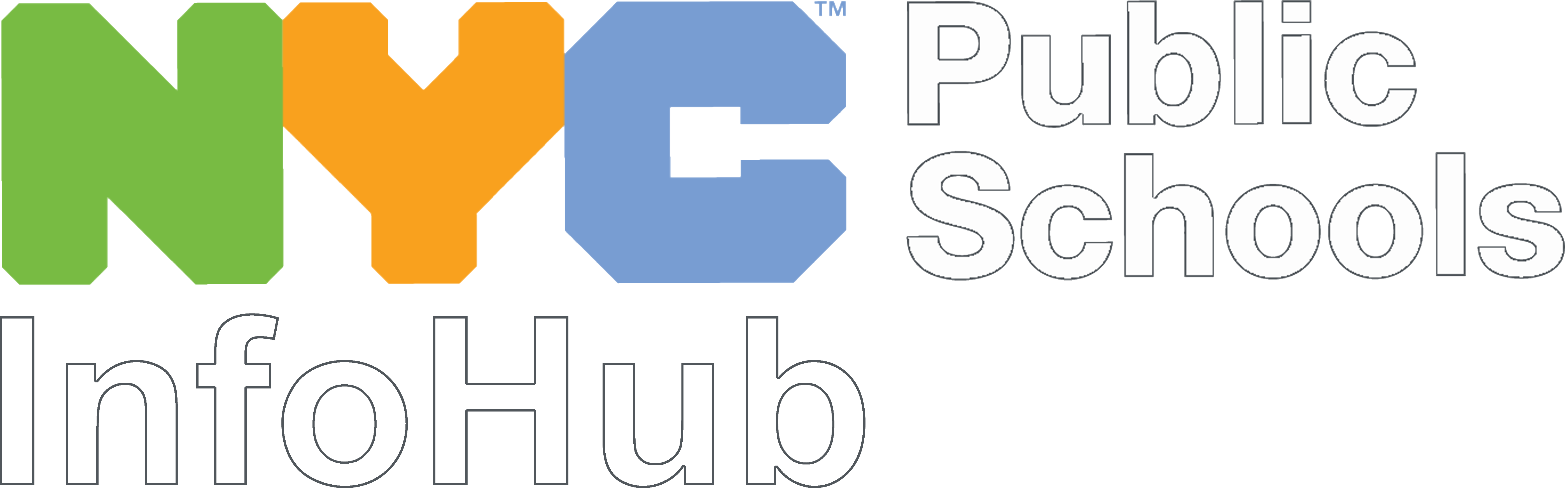Overview
The NYC DOE is providing all parent leaders with @DOEexternal.nyc accounts to use for all activities and duties related to their parent leader roles. This includes all:
- Parent Association/Parent Teacher Association parent leaders
- Title I parent leaders (PAC Chairs, PAC Chair alternates, COPS users)
With these accounts, parent leaders can use the following applications:
- Google Apps including:
- Gmail, Meet, Drive, Docs, Slides, and Sheets
- Microsoft Apps including
- Word, Excel, and PowerPoint
- Zoom
Staying Safe
All DOE-issued accounts–including @DOEexternal.nyc accounts–are subject to the NYC DOE’s electronic, security, and privacy policies. This includes:
Additionally, all accounts use Multi-Factor Authentication to ensure the safety and security of all members of the NYC DOE community.
Setting and Resetting Your Password
In order to use all the applications below, you’ll need to use both your @DOEexternal.nyc account and its password. If you forget your password, follow these directions to reset it:
- Log into the External Users Password Management tool.
- Enter your full parent leader account (ex: "name@DOEexternal.nyc")
- Reset your password using one of the three ways listed below:
- Reset with personal details:
- You will be asked to verify your last name, date of birth and the personal email you used to set up your @DOEexternal.nyc account
- Reset with personal email:
- A link will be sent to the personal email account you used to set up your @DOEexternal.nyc account
- Reset with security questions:
- You will be asked to answer the security questions associated with your @DOEexternal.nyc account
- Reset with personal details:
Signing into Google
Your @DOEexternal.nyc account provides you access to Gmail and other Google apps. To access these, you will need to sign into Google first.
- Go to https://accounts.google.com/
- Enter your full parent leader account (ex: "name@DOEexternal.nyc")
- Please note that it must include your full parent leader account, including “@DOEexternal.nyc”
- You will be redirected to the DOE log-in page
- There you will again enter your full parent leader account (ex: "name@DOEexternal.nyc")
- Enter your password
- If you do not remember your password, follow the directions above to reset it
- Select “Submit.”
Switching between Google Accounts
All DOEexternal.nyc accounts are hosted by Google, which means you will have a new Google profile (your DOEexternal.nyc account). If you already have a personal Gmail or Google account, you may need to add the DOEexternal.gov account to your profile, and occasionally switch between the accounts.
Here’s a video that shows you how to do all that.
Using Google Apps
- Once you have signed into Google, look for the waffle (small square made up of dots: 3X3) in the top right-hand corner of your screen.
- Select it to go to all available Google applications (Gmail, Groups, Meet, Drive (including shared drives), Docs, Slides and Sheets).
Using Shared Inboxes and Drives
Shared inboxes are like group Gmail accounts. A shared drive is how your parent leader organization can easily share folders and files with each other. Each are accessed using your DOEexternal.nyc account
Shared Inboxes
Each parent leader organization is assigned a shared inbox that is accessible through the leaders’ individual DOEexternal.nyc accounts. However, any parent leader that needs access to any shared inbox must have their president or co-president request access to that shared inbox via this form. Please note that:
- Only presidents and co-presidents can complete the request form.
- Access can only be granted to parent leaders who are listed as "submitted" in the School Parent Leadership Contact Information System (SPLCI).
- If the parent leader is not listed as "submitted" in SPLCI, access cannot be granted.
- Please speak to your school or district leadership for questions and support.
- Presidents and co-presidents as listed in SPLCI are automatically granted access to the shared inbox.
- If you are listed as "submitted" in SPLCI and have a @DOEExternal.nyc account by January 16, 2026, you will have access by January 30, 2026.
- After that, any newly-elected presidents and co-presidents will have to request access for themselves.
- Parent leaders–depending on how many parent leader groups they are a part of–can belong to more than one shared inbox. However, they will only have one @DOEexternal.nyc email address. They use that email address to access all their shared inboxes–once the groups’ president/co-president has requested access for them.
Parent leaders should use the shared inbox for their parent organization bank accounts beginning September 2025 as previously issued @schools.nyc.gov accounts will be deactivated on November 1, 2025.
How do I navigate between an individual account and a shared inbox?
- Select the initial icon located in the top right corner of your screen.
- In the drop-down that appears, select the Shared Mailbox name, it will have the word "delegated" after the email address.
- If you have more than one shared mailboxes, you may need to scroll down to see them all.
- The shared account will open in a new tab or window. It will look just like another inbox.
- Pro-tip: To help you differentiate your individual account from your shared/delegated mailbox, add a theme (color) to your individual account. It's simple to do--just follow the directions in the Google article "Change your Gmail background.(Open external link)"
How do I navigate between individual account and a shared inbox?
- Select the initial icon located in the top right corner of your screen.
- In the drop-down that appears, select the Shared Mailbox name, it will have the word "delegated" after the email address.
- If you have more than one shared mailboxes, you may need to scroll down to see them all.
- The shared account will open in a new tab or window. It will look just like another inbox.
- Pro-tip: To help you differentiate your individual account from your shared/delegated mailbox, add a theme (color) to your individual account. It's simple to do--just follow the directions in the Google article "Change your Gmail background."
Shared Drives
Each parent leader organization is assigned a shared drive that is accessible through the leaders’ individual DOEexternal.nyc accounts. However, any parent leader that needs access to any shared drives must have their president or co-president request access to that shared inbox via this form. Please note that:
- Only presidents and co-presidents can complete the request form.
- Access can only be granted to parent leaders who are in the School Parent Leadership Contact Information System (SPLCI).
- If the parent leader is not listed in SPLCI, access cannot be granted. Please speak to your school or district leadership for questions and support.
- At the beginning of every school year, Presidents and co-presidents as listed in SPLCI are automatically granted access to the shared drives.
- After that, any newly-elected presidents and co-presidents will have to request access for themselves.
- Parent leaders–depending on how many parent leader groups they are a part of–can belong to more than one shared drives. However, they will only have one @DOEexternal.nyc email address. They use that email address to access all their shared drives–once the groups’ president/co-president has requested access for them.
How do I navigate between a shared inbox and a shared drive?
The biggest difference is that one is Gmail, and the other is a drive. Therefore, you have to use the waffle symbol on the top right-hand side of the screen to select "Drive."
- Sign into Google following the directions above.
- Select the waffle to display the Google apps.
- Select "Drive"
- Once in Google Drive, look at the left-hand menu to find "Shared drives"--it is below "My Drive"
- Select "Shared drives."
- All shared drives will appear below the Shared drives
- Open the Shared Drive by clicking on the desired Shared Drive from the list to access its contents.
Use the waffle to go back to either your shared inbox OR your individual email account.
How do I create folders in a shared drive?
How do I create files in a shared drive?
How do I share/remove access with others to a folder or file in a shared drive?
- Presidents and co-presidents can follow these directions from Google to restrict access to folders or files.(Open external link)
Creating and Using Distribution List/Contacts Labels
Distribution lists let you type in one name--and be sure that you're sending to the same people, every time you use it. Google calls distribution lists "Labels." And while they're used in email, they can only be created in Contacts.
How do I create a distribution list/contacts label?
It's only human to mistype someone's email address. Or to accidentally leave someone off a very important email trail. Those are two reasons why people use distribution lists. Sign into Google following the directions above.
- Select the waffle to display the Google apps.
- Select "Contacts"
- On the left navigation, use the "Labels +" button to make a new distribution list/contact label.
- Name the distribution list/contact label something meaningful--"School leadership," "PTA Officers," or "Co-presidents" for example
- At the top of the left navigation, select the "+New contact" button
- Select "Create multiple contacts"
- Select the contact list/label name you want to add the contacts to--then select "Apply"
- Type or copy/paste all the email addresses
- Select "Create"--you now have a new contact that's a group distribution list.
- When you want to send them an email, use the descriptive name ("School leadership," "PTA Officers," or "Co-presidents" for example) in the "To:" field of your email.
How do I add a distribution list/contacts label to a shared inbox?
Unfortunately, you cannot share the or store the distribution list/label with a shared inbox. However, you CAN change the "From" part of your email message to be from the shared inbox, instead of your individual email. And then you can use the distribution list/label to email that group of people consistently.
- Sign into Google following the directions above.
- Select the waffle to display the Google apps.
- Select "Gmail".
- Be sure that you are in your individual DOEexternal.nyc account--not the shared inbox.
- Select the "Compose" button.
- At the top of the email pop-out, select the "From:" field.
- Select the shared inbox.
- In the "To:" field type in the name of your distribution list/contact label.
- Write your email.
- Select the "Send" button to send the email.
How do I share a distribution list/contacts label with others?
You can export a contacts label from your contacts as a spreadsheet (the file will display as a “CSV” file). You can then send it via email to others, or store it in a folder in a shared drive. Then all they have to do is import the file into their contacts.
Export a Contacts Label as a CSV file
- Sign into Google following the directions above.
- Use the waffle to go to Contacts
- Select Export in the left nav
- Select the label you want to export from the left sidebar
- Select CSV as your export choice
- Click Export to download the file
The file will typically be saved to your computer with the name of your contacts label.This file can then be emailed to others, or saved in a folder in a shared drive.
Import a Contacts Label
- Sign into Google following the directions above.
- Download the contacts label–either from your email or from the shared drive.
- Use the waffle to go to Contacts
- If you don’t have any contacts, the center of your screen will have an “Import Contacts” button
- If you do have contacts, you’ll see “Import” on the left navigation.
- Select the CSV file you have downloaded.
- You should see the new contacts label in your left nav.
Using Microsoft Office Apps
Once you have signed into Google, you can use Google's single sign on to sign into Microsoft Office. Just:
- Go to Microsoft Office/Microsoft 365 (https://www.office.com/)
- Enter your full parent leader account (ex: "name@DOEexternal.nyc")
- Please note that it must include your full parent leader account, including “@DOEexternal.nyc”
- You will be redirected to the DOE log-in page
- There you will again enter your full parent leader account (ex: "name@DOEexternal.nyc")
- Enter your password
- If you do not remember your password, follow the directions above to reset it
- Select “Submit.”
On the left-hand side of the screen, you'll see links to Word, Excel, and PowerPoint
Signing Into Zoom
You can access Zoom through the NYC DOE’s Zoom Page.
Log in Via the NYC DOE’s Zoom Page
- Go to the NYC DOE’s Zoom Page
- Enter your full parent leader account (ex: "name@DOEexternal.nyc")
- Enter your password
If you do not remember your password, follow the directions above to reset it.