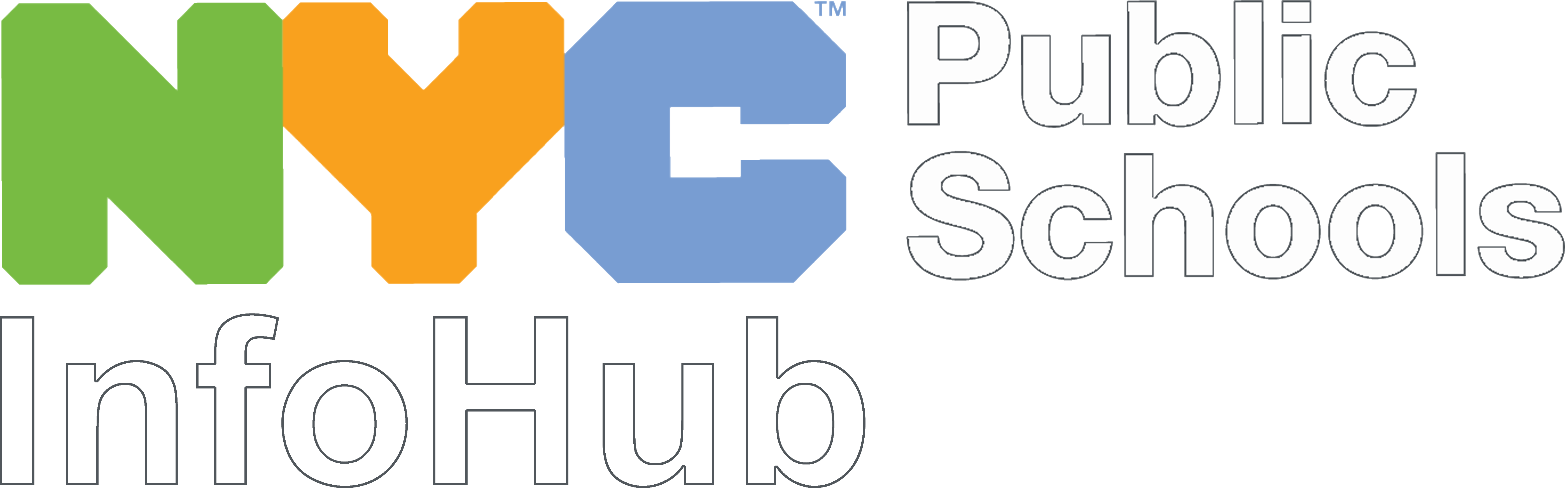Your @DOEexternal.nyc account gives you access to Gmail, Google Docs, and Google Drive. You just need to sign into Google first.
Using Google Apps
All the apps are behind an icon called the Waffle. It’s a small square made up of dots: You’ll find it in the top right-hand corner of your screen.
Select it to go to all available Google applications (Gmail, Meet, Drive, Docs, Slides and Sheets).
Gmail
Parent Leaders have an '@doeexternal.nyc’' account and password. These credentials give you access to email and other applications through Google. Google email, or Gmail, is important for email-related communications like emailing your parent team or your school’s principal.
- What you can do with Gmail
- Set up Gmail for Google Workspace
- Start sending mail
- Organize and find mail
- Use other apps without leaving Gmail
- Choose your inbox type
Google Docs
Google Docs is a useful tool for drafting documents that need collaboration, like fliers for events, meeting agendas, or notetaking notes. It has many of the same features as Microsoft Word, and you can easily share the document with others.
- Getting Started with Google Docs
- What is Google Doc
- Accessing Google Docs
- Creating a Doc
- Sharing a Doc
- Editing a Doc
- Organizing Google Docs
- Downloading and converting Google Docs
Google Drive
Google Drive is a cloud storage space to organize and store Google Documents, Spreadsheets, Presentations–even a file that’s not a Google file. You can share individual files and entire folders with others.
- Get Started with Google Drive
- Store files in Google Drive
- Upload files & folders to Google Drive
- Download a file
- Files you can store in Google Drive
- View & open files
- Organize, find, and recover your files
- Organize your files in Google Drive
- Delete & restore files in Google Drive
- Find files in Google Drive
- Learn how shortcuts replace files & folders stored in multiple locations
- Move files & folders into shared drives
- Share files with Google Drive
Google Shared Drives
Shared drives are where you should store documents that need to be owned by the parent leader organization–not just by one individual. The difference between a Google Drive and a Google Shared Drive is:
- In an individual Google Drive, if the account for that individual is deleted or closed, their files may no longer be available.
- In a Google Shared Drive, ownership of files is shared and if the owner of a file is removed, the file does not go away. It stays in that shared drive and everyone else who has access to that shared drive can still access those files.
Shared drives are ideal for storing required documentation like banking documents, meeting agendas, attendance records, recordings of meetings, or anything else that needs to be archived according to Chancellor’s regulations. Individual Google Drives are better for things that do not need to be saved by the organization permanently, or things you don’t need to share for a long time.