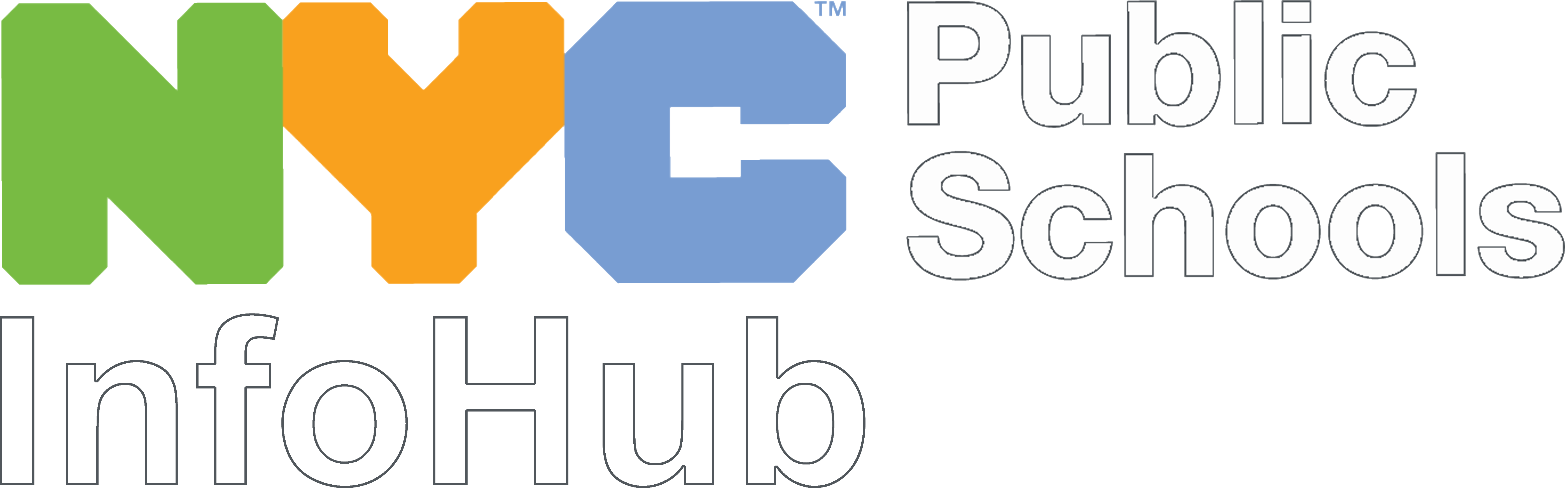Change or Reset Your Password
You can change or reset your password and DOE account information through the Password and Profile Management tool.
From the tool, click on Forgot Password.
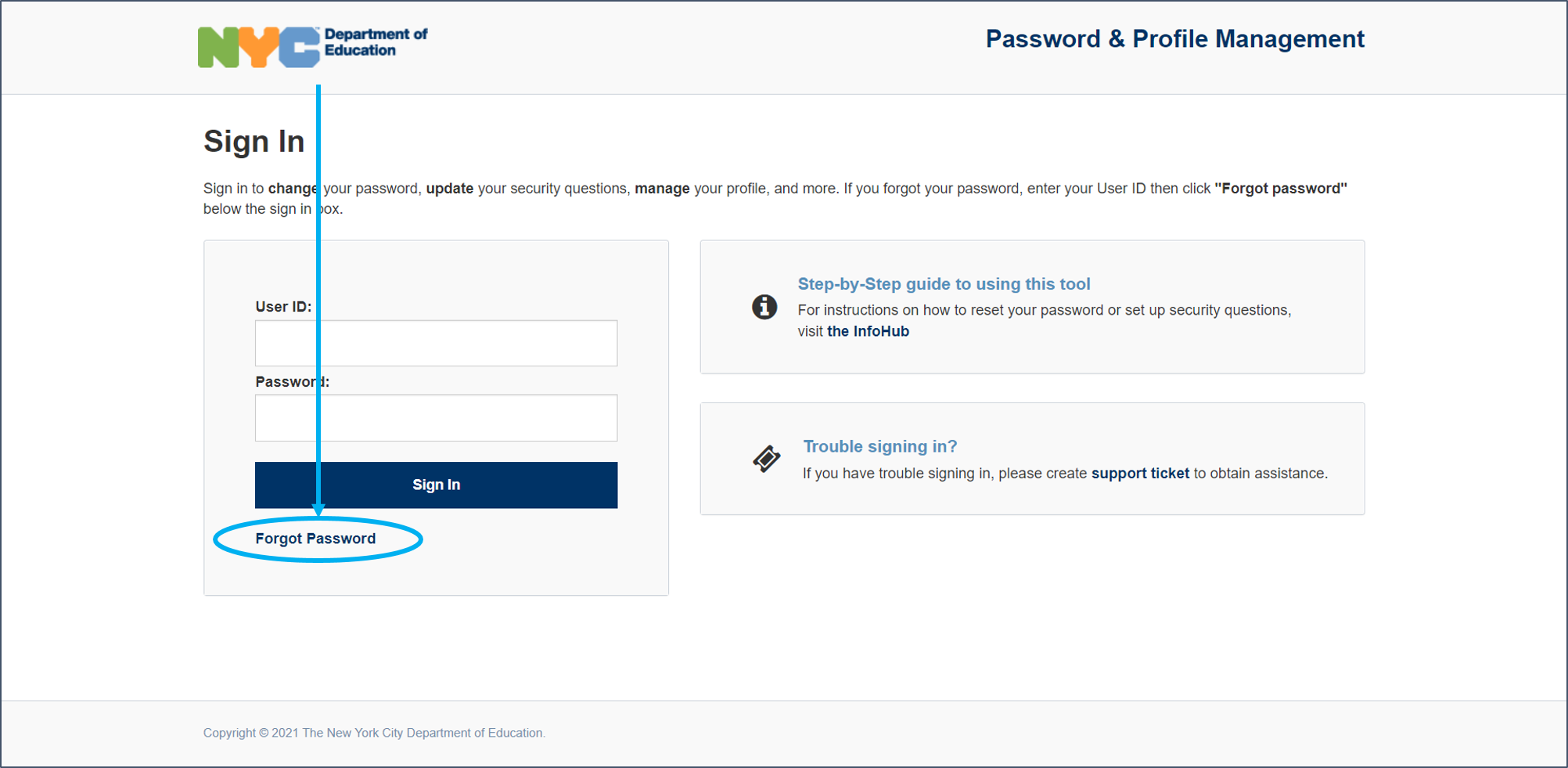
- Enter your DOE username (it is your email without the ‘@schools.nyc.gov’).
- Choose one of three reset methods
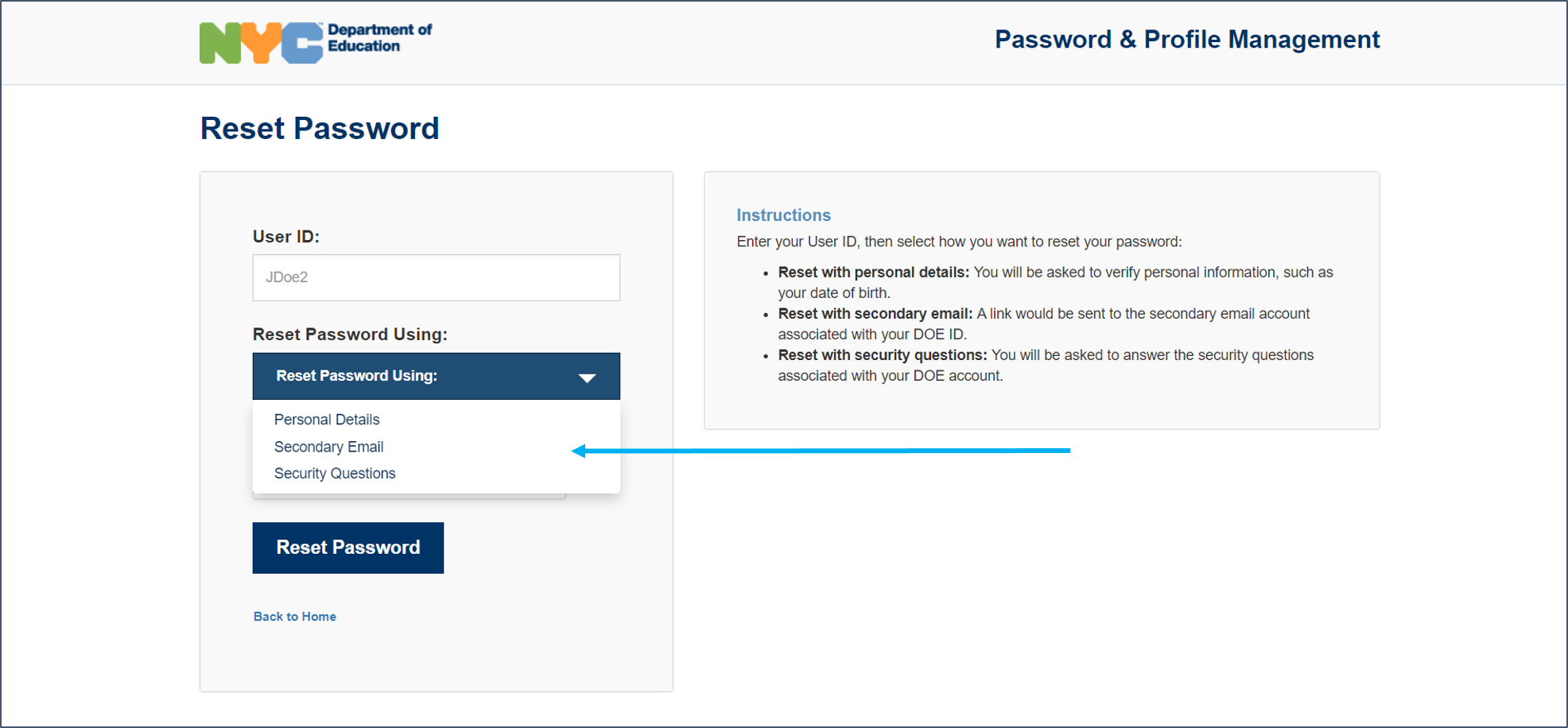
- Personal Details: you will be asked for your last name, 7-digit employee ID number, and your date of birth. (Note: You can find your 7-digit (including 0’s) EIN on your paystub. If you use CyberShift you'll find it under Profile Details)
- Secondary Email: an email with a password reset link will be sent to an alternate email address, for example, your personal Gmail address. The link will expire after 24 hours, so be sure to use it right away. (You will need to have added a secondary email address to your account before you attempt to reset your password for this option to work. See the Add a Secondary Email or Phone Number section below.)
- Security Questions: answer two security questions to reset your password. (You will need to have set up security questions before you attempt to reset your password. See the Set Up Security Questions section below.)
3. Follow all prompts to reset your password.
Add a Secondary Email
Add your personal email address so that you can reset your own password. Here's how:
- Sign into the Password and Profile Management tool.
- Click on Change Profile or Manage Systems Access.
- On the left navigation bar, click on Personal Contact Info.
- Add your non-DOE email address. (Note: You can add a secondary phone number as well - home phone and/or mobile phone.)
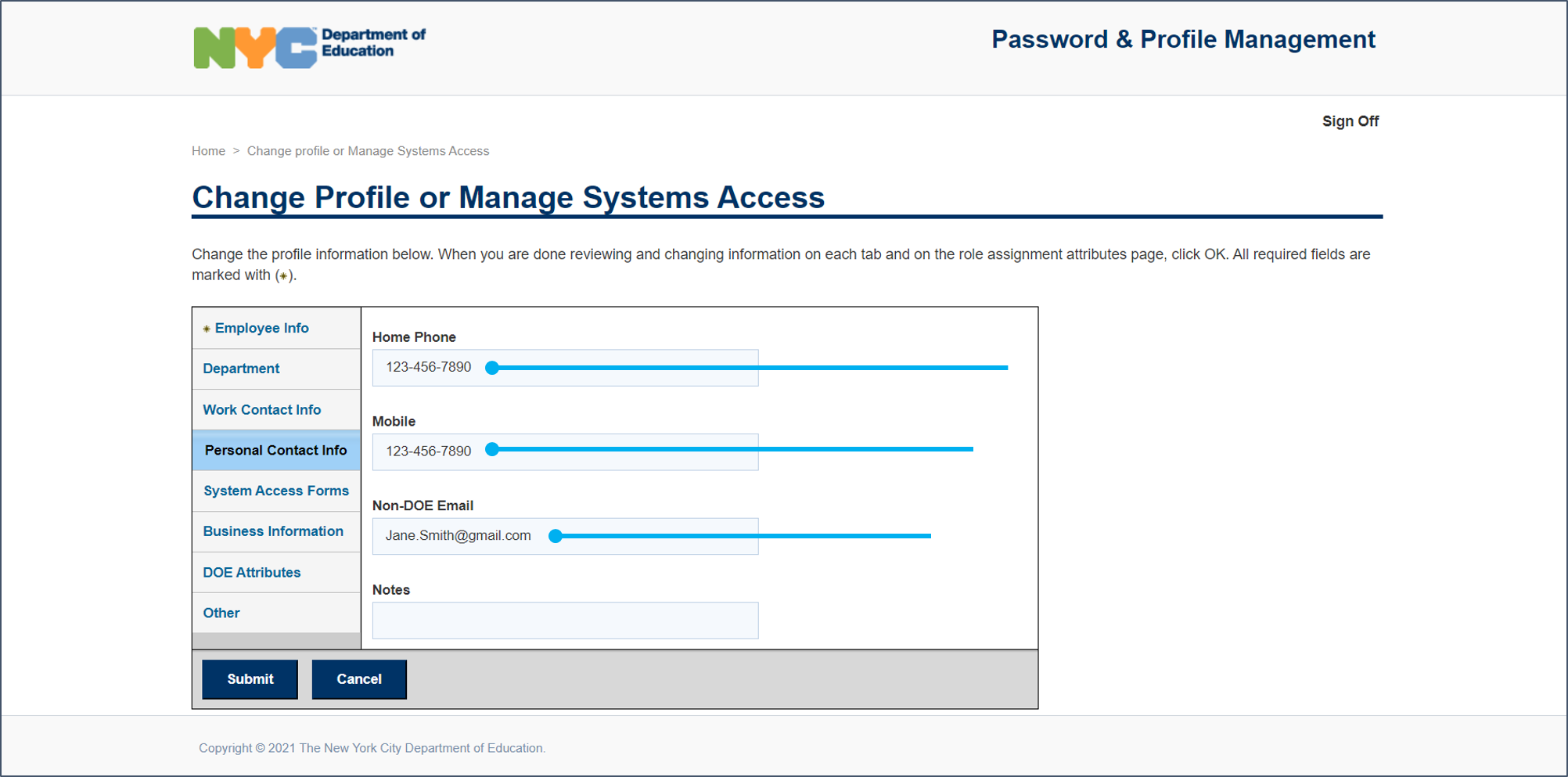
- Click OK
- Click Submit
Set Up Security Questions
Add security questions to have another option to reset your own password. Here's how:
- Sign in to the Password and Profile Management Tool.
- Click on the Change Security Section.
- Answer three security questions and click OK.
Still need help?
Scan a QR code to reset your password with Eureka on SupportHub or Teams without signing in or calling the Service Desk.
Eureka SupportHub Eureka Teams