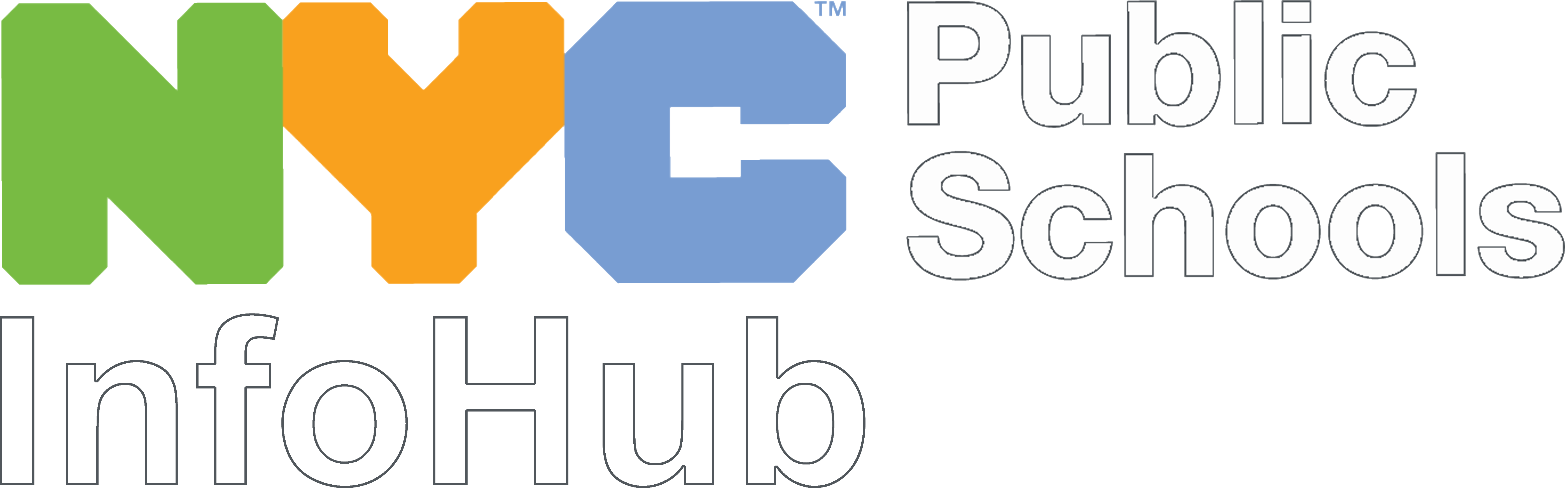Why Videos?
Videos offer potential applicants a way to see what your school looks like, imagine what it’s like to be there, and learn what makes it special. It’s also a chance for you to tell your school’s story and shape its narrative. A video can draw families in to learn more, attend an information session, and eventually apply!
- We highly recommend that every school post at least one video on your website to showcase your school. You can use the best practices and tools below to create videos for prospective applicants.
- When your video is ready and posted, send us a link to your school's web page for prospective applicants so we can share it with families on your MySchools page:
How to Create Videos
First, determine what type of video you’re making—what is your end goal? Here are some types of videos you might want to create:
- Virtual Tour: Walk families through your classrooms, hallways, gym, auditorium, offices, or any other spaces you want to highlight, and show your school building’s exterior. Goal: To showcase your school by giving families the experience of having visited your school: then they can picture their children attending it.
- Pitch Video: Film a principal, teacher, and/or other member(s) of your school community talking directly to the camera (families) about your school. Goal: To tell your audience what it feels like to be part of your school’s community and why they’d thrive there. A few pointers:
- Refer back to “Understand What Makes Your School Special” and “Consider Who Would Thrive at Your School” sections on the main toolkit page.
- Tell your audience what makes your school community great, what popular extracurriculars your school offers, and/or how engaging your teachers are—anything you think represents your school well to students and families.
- Be careful not to oversell. Your stories/pitches will only be compelling if they are authentic.
- Read this article about pitching your school’s culture and climate.
- Student/Parent Testimonial: Film a student or parent: ask them to talk about why they chose your school and why they’re happy they did. It’s powerful to hear students share their experiences, so consider including student voices—they can help parents imagine their own children at your school. See examples of this approach here and here.
- Something completely different. Be creative!
Now use the steps, checklists, and templates that follow to make a video about your school.
Part 1. Preproduction
- First, determine what you’re trying to accomplish. For this, the general concept is to highlight your school. But how can you best do this, and what are the parameters?
- Your school has LOTS of things to share. Think about who you’re talking to and what they care about, and refer back to the "Understand What Makes Your School Special" and "Consider Who Would Thrive At Your School" on the main page of this toolkit.
- For most purposes, keep your video short—90 seconds max—to keep viewers engaged. If you have more to say, it’s better to break the content into multiple videos, each with a clear purpose and narrative.
MAKE AN OUTLINE
An outline can help you focus your planning process. If you’re planning a quick 1-minute testimonial, make sure to stay focused on your message; each second needs to pack a punch. If you’re planning a longer video, keep it interesting to keep families engaged.
Tip: In addition to featuring speakers’ faces as they talk about your school, consider using B-roll footage—this means splicing in images and video footage of your school over their voices so viewers get a holistic experience of your school. If you have existing footage of your school (video and/or great photos), consider including it in your video.
Sample Template – Outline for 1 Minute Video
- Principal Opening (10sec): School name on screen with image of the school (exterior or hallways/classroom). Welcome to our school located in [location]. Our families love it here. But don’t take my word for it.
- Student (35 seconds): Testimonial about school experience (culture, academics, extracurriculars)
- Principal Closing (15 sec): Closing comment playing off of student comment. Invite families to website [add to screen] to learn more and invite families to apply.
Sample Template – Outline for 3+ Minutes of Content - Multiple Videos
- Opening (30 sec): B-Roll visuals of school and atmosphere with short voiceover of the school (founded, location/neighborhood, mission)
- Principal/ Admin (40 seconds): Discuss the school culture, demographics, and major highlights
- Student A (15 seconds): Testimonial about school culture
Closing (5 seconds): Invite families to watch your other videos or provide another CTA
*Video 2 – 70 seconds*
- Opening (5 seconds): Welcome families back and show brief B-roll or title card footage
- Teacher(s) (30 seconds): Highlighting the classroom and what’s being offered
- Student B (30 seconds): Testimonial about classroom experience
- Closing (5 seconds): Invite families to watch your other videos or provide another CTA
*VIDEO 3 – 70 seconds*
- Opening (5 seconds): Welcome families back and show brief B-roll or title card footage
- Social Worker/School Counselor (30 seconds): Talk about supporting and empowering students and families, getting students ready for high school or college applications
- Student C (30 seconds): Testimonial about school support and preparing for post high school
- Closing (5 seconds): Invite families to watch your other videos or provide another CTA
WRITE YOUR SCRIPT AND GATHER RESOURCES
Once you have your outline, use it to write your storyboard. What will you say? What do you want the viewers to see? Who is going to speak in each section? Planning all this beforehand will make the recording process go more smoothly.
Be clear on your mission and vision and stay concise. Make sure everything you include highlights your school and supports your goal.
This is also the time to identify all the tools and resources you’ll need to produce the video. Do you need a graphic designer to add graphics? Do you need help adding animations? Do you need to reserve space in your school to film?
PRE-PRODUCTION CHECKLIST
- Secured locations to record
- People to speak
- Props or features of your school (for example, a board of college pennants where alumni attend, or a classroom prepared with posters and student work on the walls).
- Date/time/location logistics for recording
- Media release form: Make sure you have everyone, ESPECIALLY students (if they are 18 or older) or their parent/guardian, sign a Media Release form (sign in to InfoHub) agreeing to have their images and voices shared.
- Clean and welcoming school (make sure trash is picked up and trash cans are out of the shot, classrooms are organized, etc.)
LIGHTS, CAMERA, SOUND CHECKLIST
Here are the minimum requirements to produce a successful video:
- Good lighting. Natural light is great and free but not always guaranteed. If natural light is not available, basic lighting equipment is the next best thing. Something like: this ring light or this LED video light. You can also just point a desk lamp at the person on camera. Lighting doesn’t have to be fancy—it just has to get the job done.
- Camera. For people without DSLR cameras or other professional equipment, the latest smartphones have reliable cameras that can work seamlessly with most video editing software.
- Sound. This is one of the most important things, if not THE most important. Always test your sound before recording. Make sure there’s no background noise and the person speaking can be heard clearly. If the audio quality is low, try using a separate microphone. Some are designed specifically to work with smart phones, like this PoP Voice condenser mic or this Valbrand condenser mic.
Bonus: Consider using additional attachments for your phone or other recording equipment. The basic attachments include tripods to support steady footage and handheld attachments (this one includes a mic and light attachments) to support smooth footage. You can also prop your phone or device on a stack of books to create the ideal shot.
Some of these items, like tripods and lights, are on ShopDOE. Check there first before purchasing.
Part 2. Production
This is when you bring your idea to life. It should go smoothy—and be fun—if you invested in pre-production.
PRODUCTION CHECKLIST
Be sure to consider the following during and directly after your shoot:
- Angles. Check your angles and frames throughout. Remind any speaker(s) addressing the audience to keep eye contact with the camera. Use wide shots to capture the look and feel of your school, and use closeups when someone on camera is talking.
- Steady Camera. If you’re recording a video while walking through your school, keep the camera as steady as possible. Remember to keep your movements and turns slow. Also, if zooming in or out, do so gradually.
- Background Distractions. Make sure there are no background noises or distracting things in your background (for example, TV playing, people walking by).
- Video and Audio Quality. Before moving on to another part of your shoot or wrapping for the day, check that your video and audio are high quality and determine if you will need to do any retakes and/or audio overlay. It’s better (and more time-effective!) to reshoot than to rely heavily on editing later. This will also ensure a more consistent, high-quality end-product.
Part 3. Postproduction
This is where it all comes together. Postproduction includes editing the actual footage to tell a story, adding music, graphics, sound effects, and closed captions. Here are some resources, best practices, and a checklist to walk you through the process.
SELECT A VIDEO EDITING PROGRAM
Read about these free options and more in Tom’s Guide and Oberlo.
- iMovie (MacOS only)
- VideoPad (good for beginners)
- Lightworks
- VSDC
- Open Shot
- InVideo
- Quik (mobile)
- Adobe Premiere Rush (mobile)
CONSIDER CREATING IMAGES OR GRAPHICS
FIND FREE STOCK IMAGES
Please note: We advise using stock photos as little as possible. It’s important to create an honest, authentic representation of your school.
- Pexels
- Shuttershock
- Unsplash
- Pixabay
- Within most presentation software
FIND FREE MUSIC
VIDEO EDITING CHECKLIST
- Once you’ve selected a video editing program, upload your video and audio clips into that program, including any pre-existing footage of your school that you wish to include.
- Arrange your video clips in order (according to your outline) in the program’s editing tool.
- Once your video clips are in order:
- Edit individual clips (brighten images, pause screens, edit length, edit audio speed or content) to fit your goals.
- Overlay additional audio and visual components. Consider adding a title slide, the names and titles of people speaking, background music, and any supplemental audio, such as the sound of people in the hallways. If you recorded people talking on a separate microphone, this is the time to add that audio to the video. To create title or section slides featuring text and/or animation, you can use PowerPoint, Google Slides, or the title slides built into your editing software.
- Watch the video the whole way through. Take notes and see what’s working, what’s not, and what you might want to change. Pay attention to video, audio, and overall length. As you review, pretend you are a prospective student/family and this is your first time learning about the school. It’s great to get a fresh pair of eyes on the video, so ask a colleague, current family, or your PTA for feedback, as well.
- Now edit the video, taking feedback into consideration.
- Once your video is final, export it into a video file (such as a .mp4).
CAPTION YOUR VIDEO
Caption your video to make sure all families can access it. Adding captions has an added benefit if you plan to share your videos through social media. Many people keep the sound off on videos that autoplay in their social feeds. Without captions, those viewers would miss out on the contents of your video. You have two options for how to caption your videos:
- You can learn how to create and format caption files yourself. This is more work for you and more time-intensive, but it also gives you the greatest amount of control over your captions. These are usually SubRip Subtitle files (SRT) files, which are plain-text captions of your narrations and timings for when each caption will be displayed during your video. Learn more about creating your own SRT files in this online guide, OR
- You can save time by sending your video to an online captioning company. This is usually very affordable (under $2/minute of video) and can be done in hours.
We also recommend translating captions for your video. To do this, get your video captioned and then sent it to the person/people doing the translating. Each translator will provide a translated caption file in that language. Learn how to submit a translations request.
- Amara (manual). This program allows users to create captions for videos themselves.
- Rev (small fee).This online captioning company will provide SRT files for your videos—you can edit the captions in an easy-to-use text editor when they’re delivered; then you’ll just need to upload the SRT file into the video platform (such as YouTube or Vimeo) when you upload your video.
- YouTube (must upload video to the platform). Please note that YouTube’s captioning is done automatically and should always be reviewed for needed corrections.
Part 4. Uploading the Finished Product
Now you’re done with your video! Congrats!
Once you have your exported video file and any additional caption files, you can:
- Embed the video directly into your website, or
- Upload it to YouTube, Vimeo, or a similar platform. You can also use that site’s embed code to feature it on your website.
- Remember to upload the caption SRT files for each language, including English.
Part 5. Sharing Your Video
You can also share your video with families or partners directly.
- Link to or embed it in your emails to families.
- Screen it during live virtual events.
- Link to or embed it in your social media posts.
- Share it with your school’s SLT or PTA and ask them to spread the word.
- Link or embed it in emails to current families, encouraging them to share it within their communities.
- Work with your superintendent to see if you have any district-wide showcasing efforts.
- Reach out to partner organizations or elected officials who might want to help showcase your school.