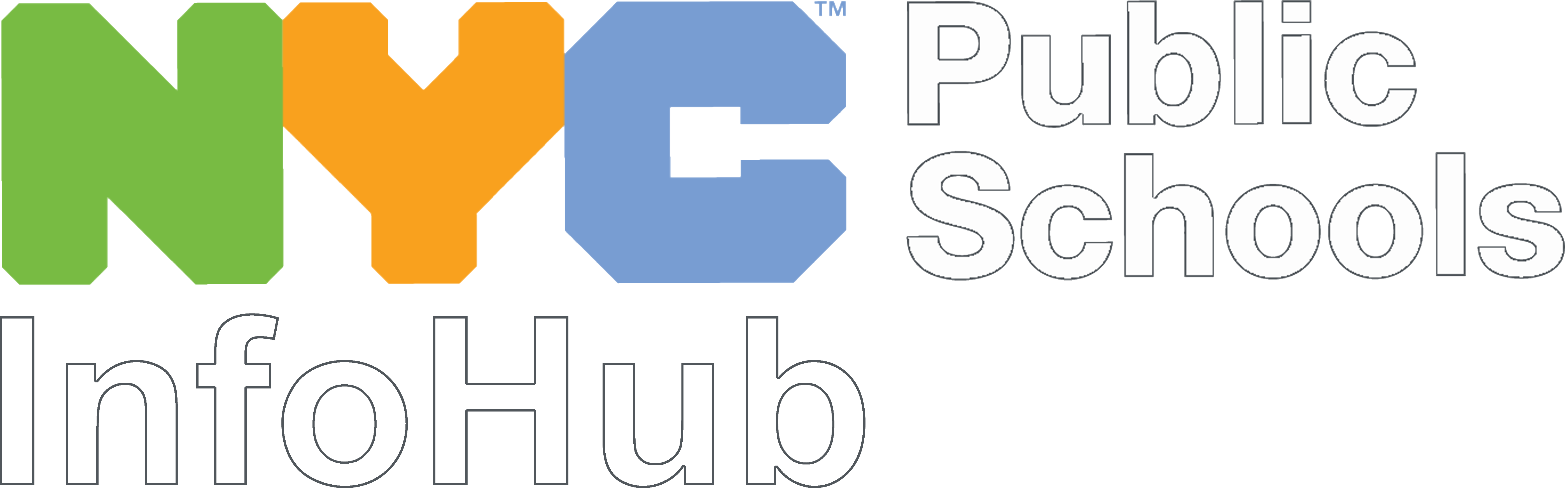All NYC DOE Data Requests and IRB protocols must be submitted through IRBManager.
Before you begin
You must use your institutional email address to create an account. If you are a DOE employee but you are submitting a research protocol for a graduate program, you must use your university email address to create an account. You may not use a non-institutional email address to create an account (Gmail, Yahoo, Hotmail, etc.).
If you already have an account but forgot the password, do not create a new account. Just reset your password. If you haven’t logged in for a while, your account may be deactivated. If so, please email IRB@schools.nyc.gov or RPSGresearch@schools.nyc.gov and ask that your account be reactivated. Do not create a new account.
Specific requirements for IRB submissions:
- If you are a university student, your faculty advisor will need an IRB Manager account and relevant CITI training in order to add them to your protocol.
- If you are a university student or external researcher, your institutional IRB will need an IRB Manager account in order to be added to your protocol.
To create an account
- On the IRBManager login page, click on “Click here to register.”
- Enter your institutional email address and confirm.
- Fill in the relevant information about your organization/institution, name, and contact information.
- Click Register.
To submit an IRB protocol or Data Request
After logging in, click on the “Start xForm” link under Actions in the top left corner. Select the type of form you need to submit.
Available forms include:
- Credentialing – Use this form to submit CITI certification
- Data Requests – Use this form to submit a new Data Request
- IRB New Protocol Submission Form (v. 4.5) – Use this form to submit a new IRB protocol
Available forms for users with an open IRB protocol, accessed through your open protocol:
- Add or Remove Study Staff – Use this form to add or remove staff from your study
- Amendments Submission – Use this form to submit a minor modification to your study
- Closure – Use this form to close your study
- IRB Protocol Continuing Review/Renewal Request Application 2.0 – Use this form to renew your study (studies are typically only approved for one year at a time)
- Protocol Violation, Deviation, Adverse Event, and/or Unanticipated Problem Report – Use this form to report any protocol violations, deviations, adverse events, or unanticipated problems
If you need to make a major modification to your study, use the “Copy for Amend” function. Download instructions from IRB Manager here: Copy for Amendment Instructions
If you would like to see all of the questions on a form before you begin completing it, click on the Print icon next to the form to access a view where you can print.